How to Easily Backup Your Android System via ADB over WiFi, Fastboot restore - Most recent Flashfire update comes a whole lot of awesome features. Now you can backup your device entire firmware directly to your PC when the storage space on your phone is low.
Besides the normal flashing of packages from your Android device is the ability to:
Step 2: Install and launch Flashfire. If you are unaware of different partitions, click here to learn how to view your device partitions and their full details.
Step 3: To backup your device, Tap on the + icon. You would see something similar to below image. Just click on Backup.
Step 4: After clicking on Backup options, you’ll be asked for the type of backup
Besides the normal flashing of packages from your Android device is the ability to:
- Backup/Restore System Partitions & data.
- Flash Firmware, ZIP/OTA files.
- Wipe System, Internal storage, cache partitions, recovery partitions etc.
- Backup over wifi i.e Send your backup files directly to PC.
- Backup System to Restore via fastboot
How To Backup Android Firmware via ADB over WiFi
Step 1: Download the FlashFire App from the above link & install the apk file normally. If you are prompted with unknown sources error, Goto Settings App> Security > Enable Unknown Sources.Step 2: Install and launch Flashfire. If you are unaware of different partitions, click here to learn how to view your device partitions and their full details.
Step 3: To backup your device, Tap on the + icon. You would see something similar to below image. Just click on Backup.
Step 4: After clicking on Backup options, you’ll be asked for the type of backup
- Normal Partition Backup: It includes normal partition i.e Boot, System, OEM, Data and Internal Storage.
- ID Backup: Device IDs, EFS & IMEI.
- Full Backup: It includes partition of entire partitions of your device.
- Raw Backup: It includes Raw partitions that comes factory installed i.e Boot, System & OEM.
- Fastboot Flashable backup: It creates file that can be sideloaded from ADB.
Step 5: Once you have selected the type of backup you want to create. To backup directly in your PC using wifi, Select location as Android Debug Bridge (ADB). Tap on the √ symbol to start backup.
Step 6: After tapping the Flash button, you will be presented with on-screen instructions as needed.
Note: This feature is not supported on all devices yet. At the time of this post, only Samsung, HTC, OnePlus and other big brand devices work with this. But this doesn't mean it won't work on your device. Give it a try and it might just work out fine for you.
How To Restore Backup Partitions
To restore, create a new restore action, and tap the USB icon at the backup selection screen. Then select the partitions you want to restore if present in the backup. Chainfire notes that the backups are created and wrapped in a ZIP file in a specific order, which means that you cannot zip existing backed up partitions created on your phone and restore them through adb.
Credits: DevsLab
Share and like this post if you find it useful. I appreciate your comments as well.
Prerequisites:
- Flashfire - Download
- Rooted Android device. Be sure to have SuperSU as your default root access app. If not, click here to learn how to replace your super user app with SuperSU.

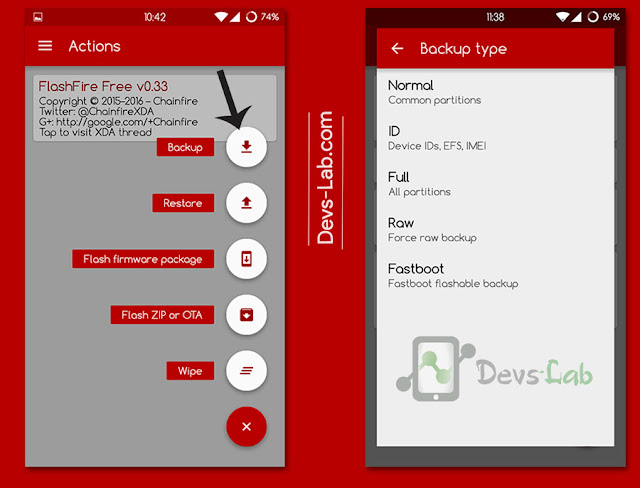

0 Response to "How to Easily Backup Your Android System via ADB over WiFi, Fastboot restore"